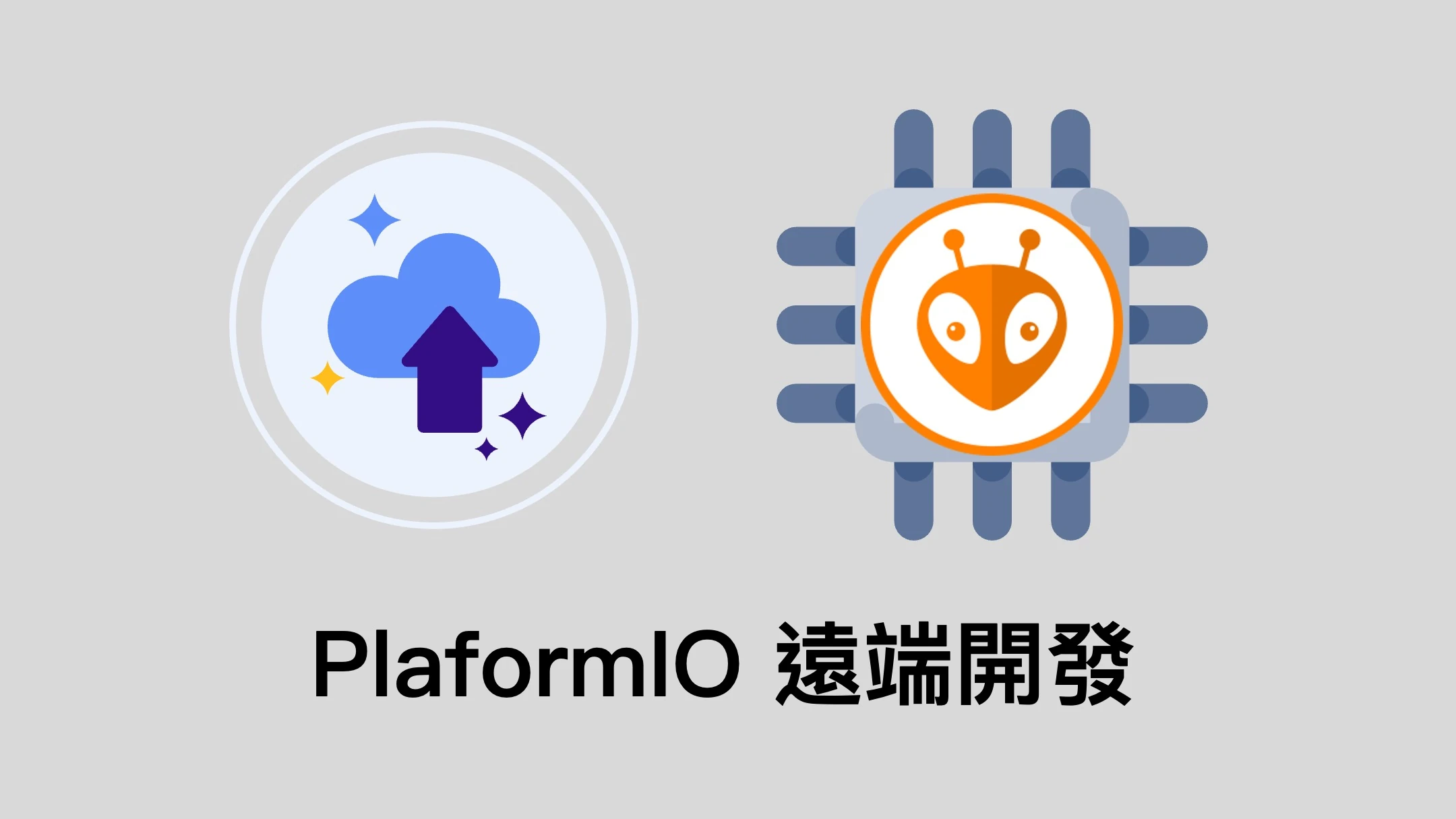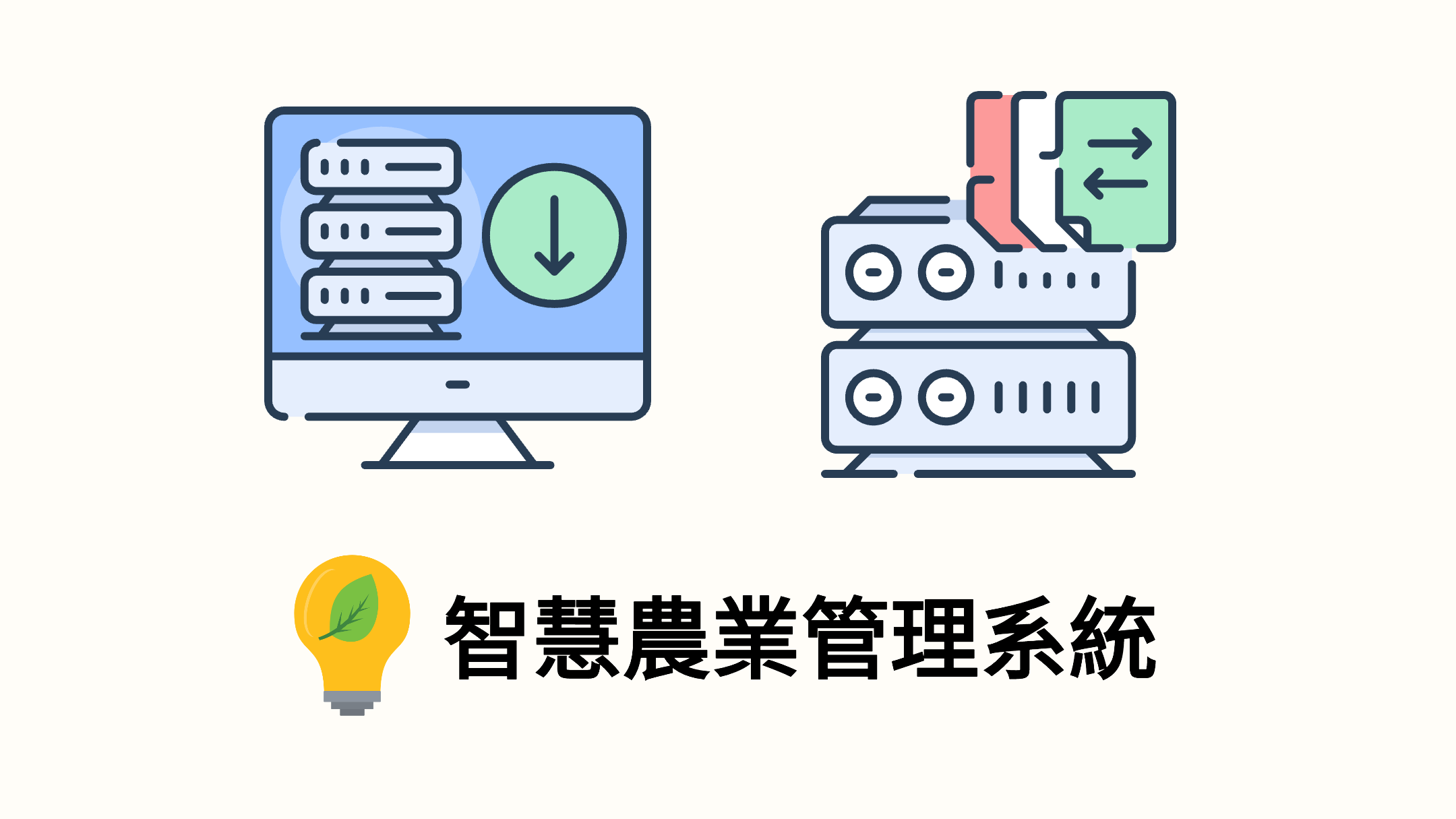網站的建置流程與沿革
前言
此網站最初建立於 2019 年夏,並採用 Icarus 作為網站的主題,頁面甚是美觀。網站建立之目的乃在於記錄進行各項資訊相關工作之流程,以及新學到的知識,同時亦有意藉此空間記錄生活中有趣之事物,然而無奈各種事情繁雜,不得空閒加以管理,而使此一空間逐漸荒廢。2022 年 2 月,新春之際,藉著有限的時間,將此一空間進行更新,並換上新的主題,象徵一元復始、萬象更新,希望若得浮生半日閒,可在此空間,盡情發揮。
將 Git 更新至最新版本
添加 Git 的 ppa 至 Ubuntu 套件庫
1 | sudo add-apt-repository ppa:git-core/ppa |
更新套件庫清單並更新目標套件
1 | sudo apt update |
採用 Node Version Manager 於 Ubuntu 系統中安裝 nodejs
先安裝或更新 nvm (個別使用者安裝),網站初建置時,最新版本為 v0.39.1 ,後續視需求升級
1 | curl -o- https://raw.githubusercontent.com/nvm-sh/nvm/v0.39.1/install.sh | bash |
使用前需要先 source
1 | source ~/.bashrc |
查看哪些 Node 版本可供使用
1 | nvm list-remote |
安裝 v16.13.2 LTS 版本 (建置時最新版本)
1 | nvm install lts/gallium |
查看安裝版本
1 | nvm list |
若安裝不同版本可用 nvm use 進行切換,如下所示
1 | nvm use v16.13.2 |
安裝 Hexo
透過 npm 安裝 Hexo
1 | npm install -g hexo-cli |
建立文章管理專案
以模組化的方式,建立一個獨立的專案,管理撰寫的文章,以便在未來進行遷移或更新時,簡化匯入文章的程序,並降低資料丟失的風險。
先於 GitLab 上建立一名爲 Website Articles(可自行命名)的 Project(代碼倉庫),並在本地建立一資料夾
1 | mkdir Articles |
進入文章資料夾
1 | cd Articles |
將資料夾連結 GitLab 上的代碼倉庫
1 | git init |
導入先前建立的文章,或新建新的文章,再執行
1 | git commit -m "任何想填的信息" |
此時已將文章推送至 GitLab 代碼倉庫,以後撰寫的文章推到倉庫即可
主要博客專案的建立
切換回家目錄
1 | cd .. |
先於 GitLab 建立名爲 帳戶名.gitlab.io 的 project,並在本地建立一個資料夾進行存放,以 BlogGen 爲例
1 | mkdir BlogGen |
初始化 Hexo 相關檔案
1 | hexo init |
初始化 git 並連結 GitLab 上的代碼倉庫
1 | git init --initial-branch=main |
將 Hexo 基本檔案推送至主代碼倉
1 | git commit -am "Initial commit" |
以 submodule 方式的方式拉取 theme(佈景主題):
以 submodule 的方式管理佈景主題,未來原作者更新時方便拉取更新主題,並且保有客製化主題的彈性。
以使用 Butterfly 主題爲例,先從 GitHub 拉取佈景主題至 themes/butterfly 資料夾
1 | git submodule add -b master https://github.com/jerryc127/hexo-theme-butterfly.git themes/butterfly |
安裝 Butterfly 主題所需之渲染套件
1 | npm install hexo-renderer-pug hexo-renderer-stylus --save |
設定使用 Butterfly 主題
1 | hexo config theme butterfly |
啟動 Hexo server 測試網站及主題是否正常載入
1 | hexo s |
測試無誤後,推送至主代碼倉
1 | git commit -am "Add jerryc127 Butterfly theme" |
於根目錄中建立 Butterfly 主題之個人設定檔,避免主題更新時遺失設定
1 | cp themes/butterfly/_config.yml _config.butterfly.yml |
推送個人設定檔至主代碼倉
1 | git add . |
以 submodule 方式的方式拉取文章:
將原有的 source 資料夾重新命名
1 | mv source source.old |
拉取先前建立之文章倉庫
1 | git submodule add [email protected]:帳戶名/website-articles.git source |
推送新 source 至主代碼倉
1 | git add . |
微調:
修改博客目錄(BlogGen)下之 .gitmodules 檔案,找到 [submodule "source"],將 url 修改如下
1 | ... |
如此一來可方便之後 CI 的自動化部署
再將修改後的檔案推送至主代碼倉
1 | git add . |
配置 CI 於 GitLab 上進行部署
於博客目錄下新增 .gitlab-ci.yml 內容如下
1 | image: node:16-alpine # use nodejs v16 LTS (建置時較新版本) |
推送所有變更及 .gitlab-ci.yml 至 GitLab 以進行部署
將所有變更推送至方才建立之 帳戶名.gitlab.io 倉庫
1 | git add . |
此時進入專案的頁面,於左側邊欄點選 CI / CD,並選取 Pipelines 應該可見部署成功
部署成功後,即可進入 https://帳戶名.gitlab.io 查看自己建立的博客
參考資料:
Hexo Docs
Butterfly
jerryc127/hexo-theme-butterfly
在gitlab上搭建hexo博客 - huangjj27’s blog
部署HEXO到GitLab Page